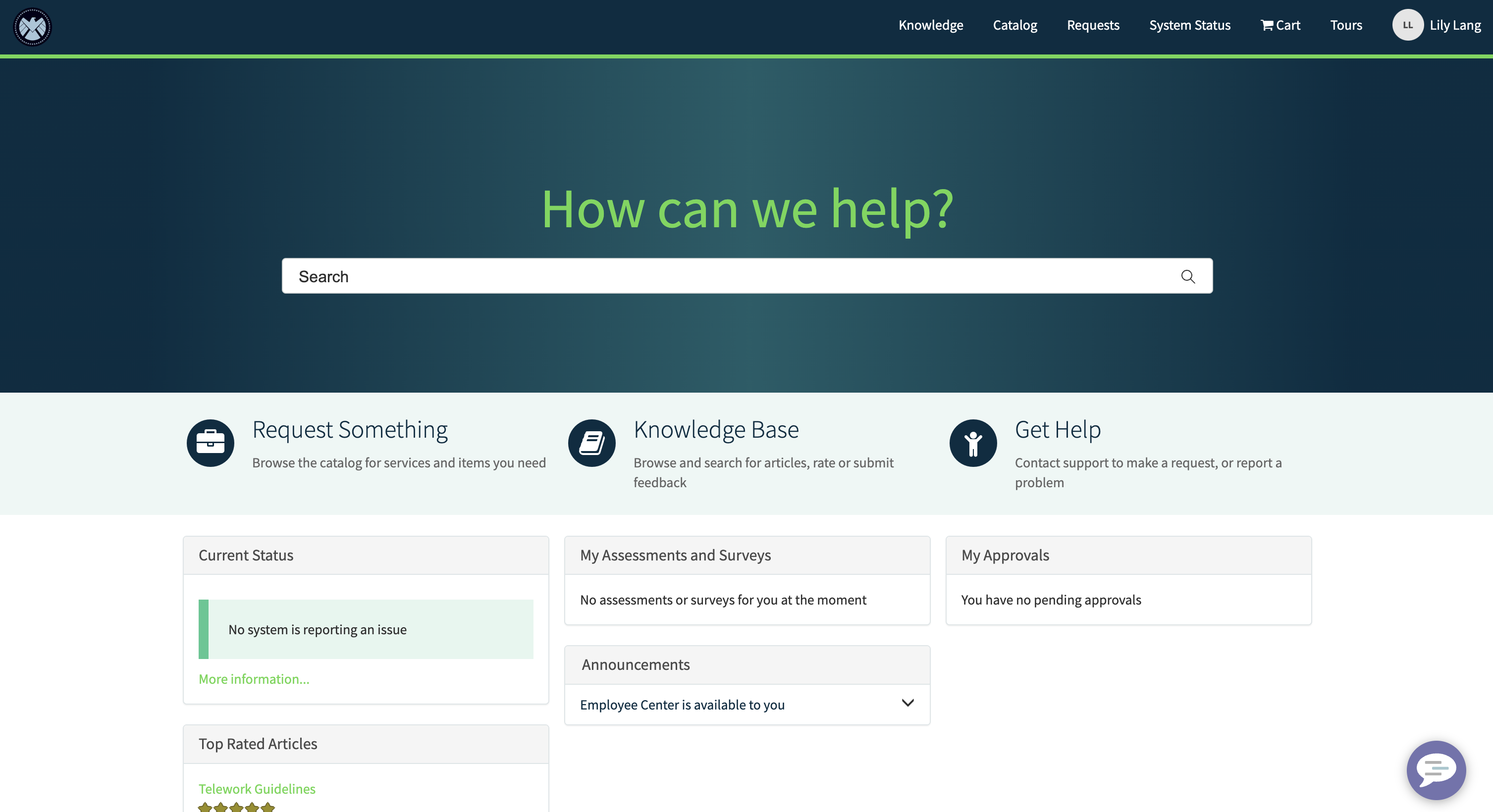Portal: Branding
After all the work we've done to enhance the functionality of the Telework Case Management application, it's finally time to make it pretty!
In this exercise, we will learn how to add the SHIELD Agency's logo and branding to the Service Portal using the Branding Editor.
Steps
- Change your scope to Global by choosing it from the Application picker in the top right of your screen in the platform view
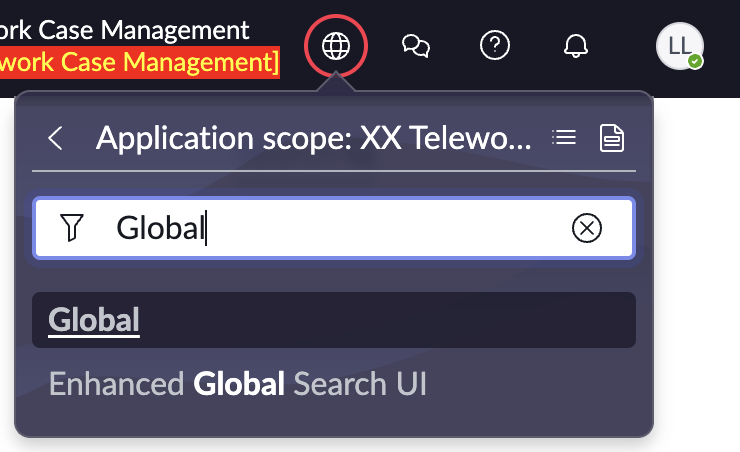
- Take a look at the OOB portal by navigating to Service Portal > Service Portal Home
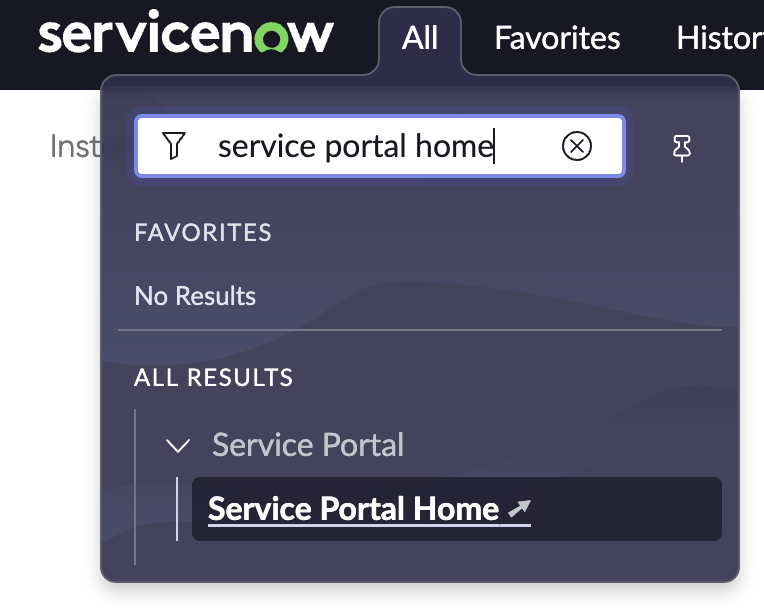
Your portal will look like this: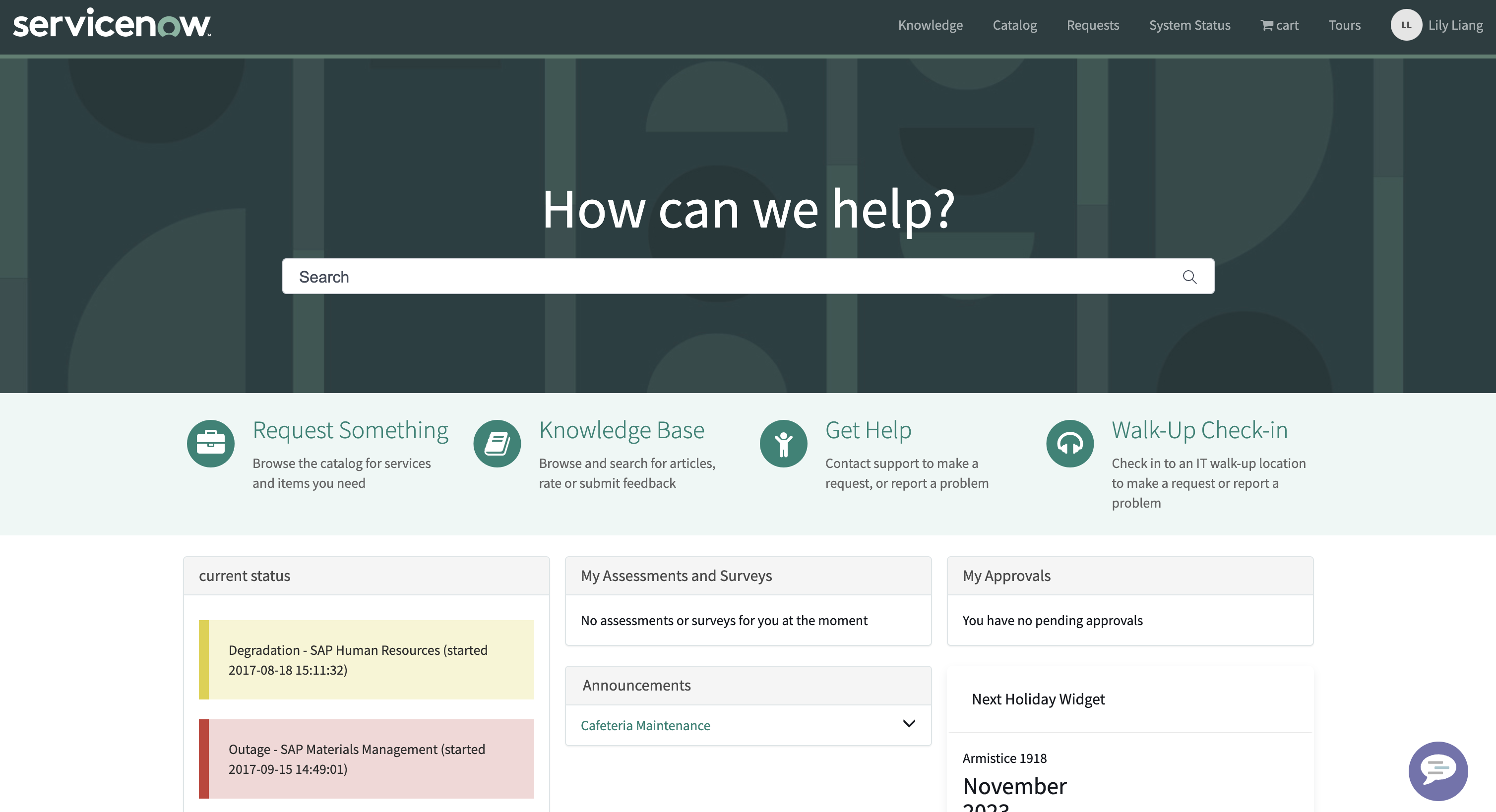
- To access the Branding Editor, go back to the platform tab and navigate to Service Portal > Service Portal Configuration
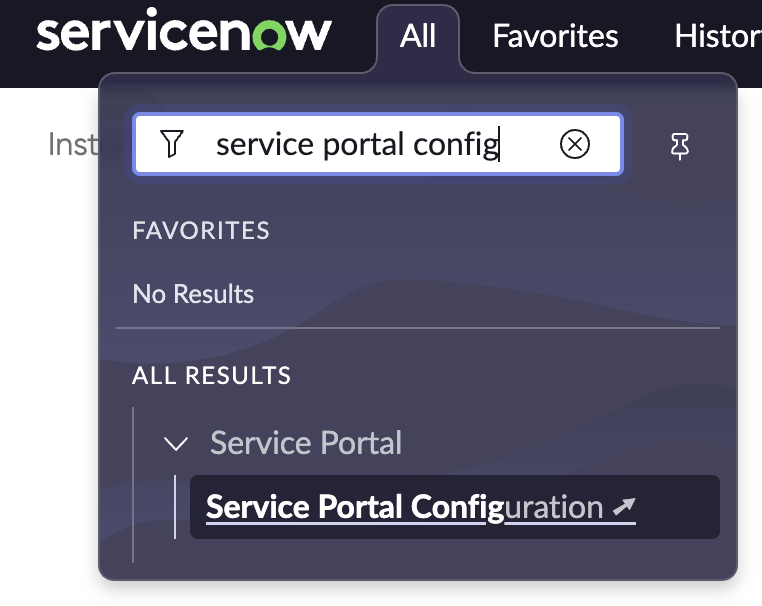
- Select Branding Editor
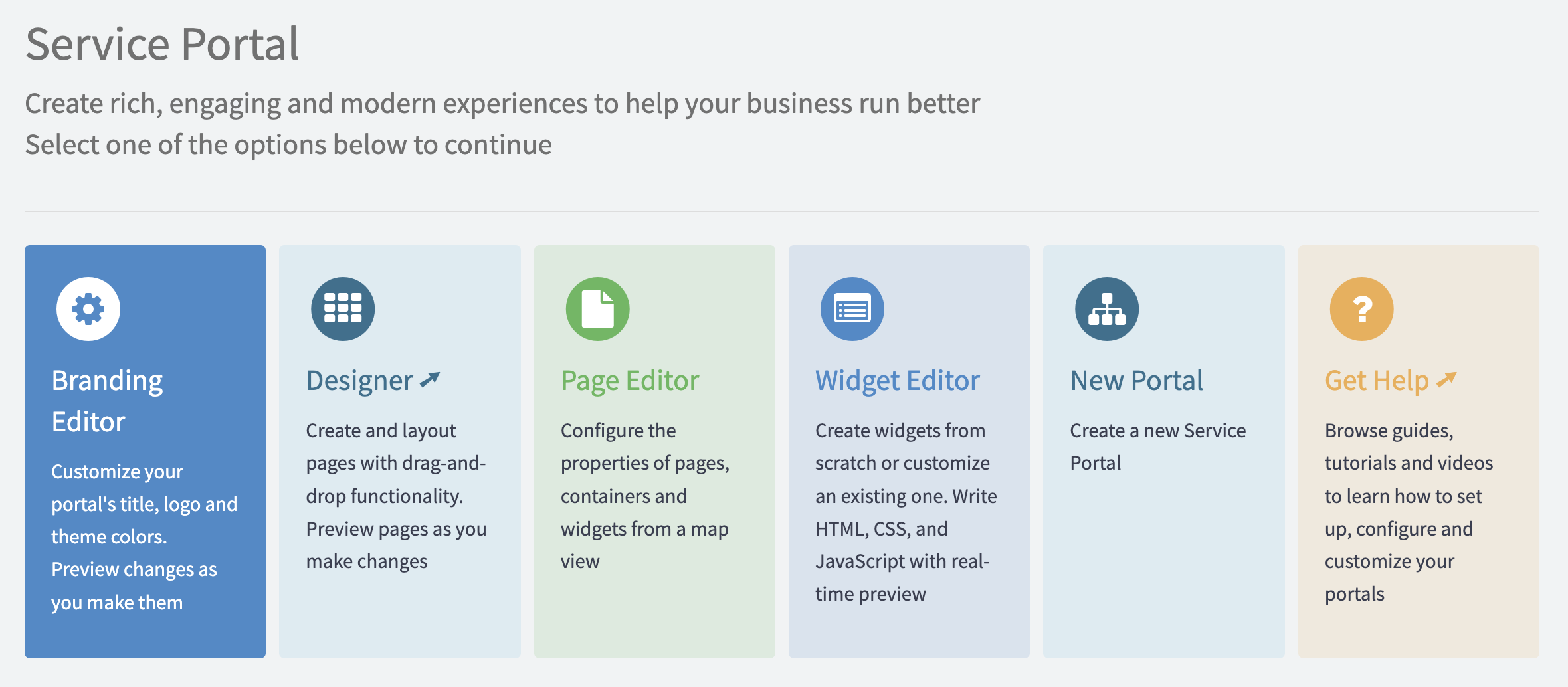
- Change the logo by uploading an image and select SHIELD_Logo.png
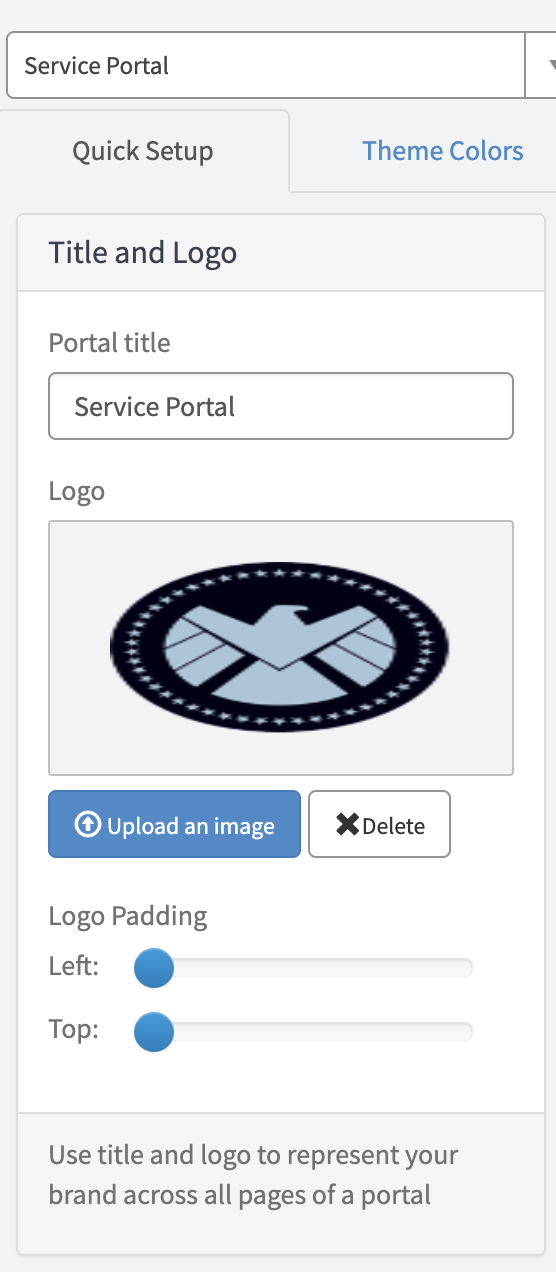
- Scroll down in the quick setup panel to change the tag line color and background image.
Use Portal_Background.png as your background image.
Tag line color: #62D84E
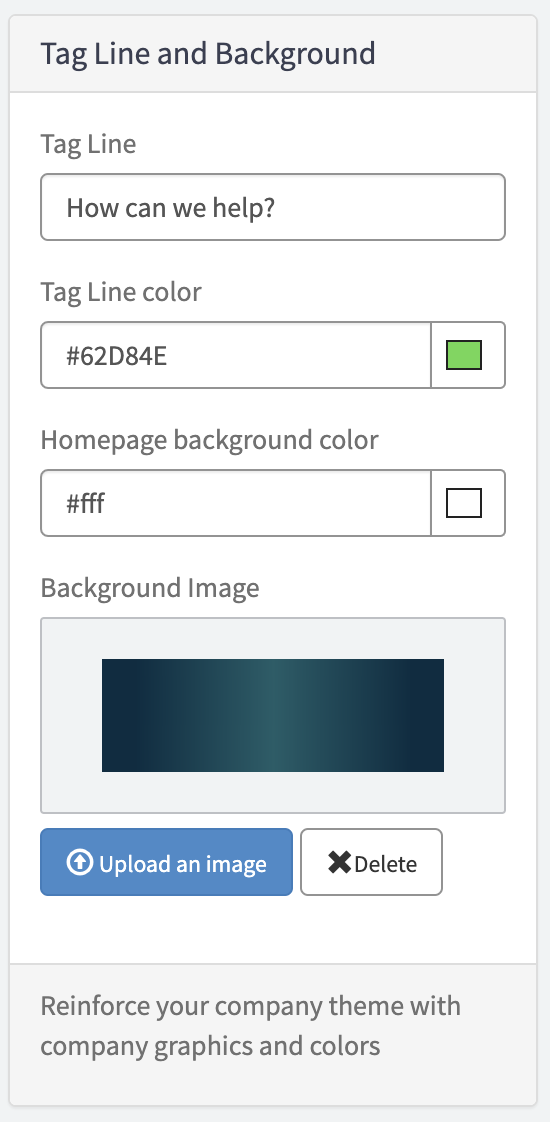
- Switch to the Theme Colors tab
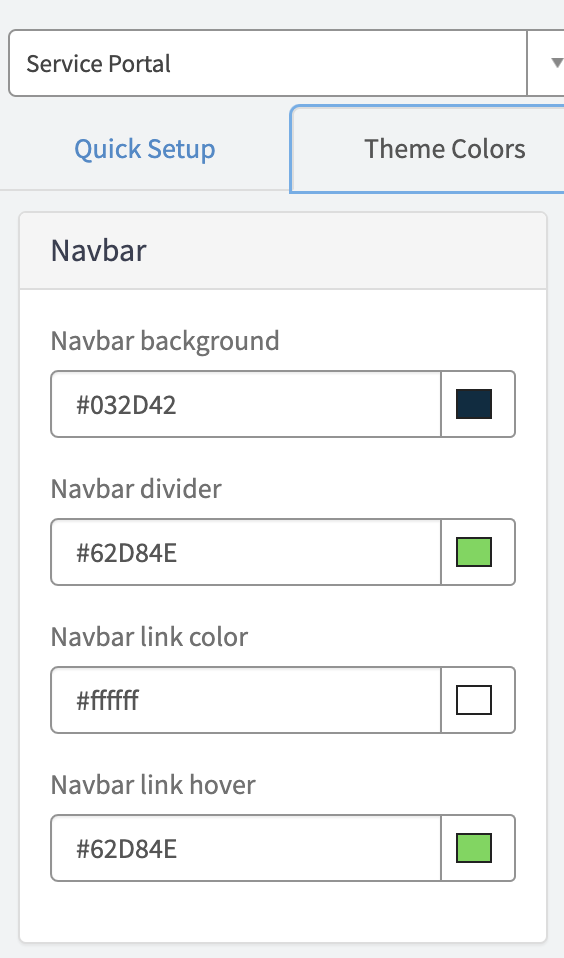
Update the following values:
Navbar:
Navbar background: #032D42
Navbar divider: #62D84E
Navbar link color: #ffffff
Navbar link hover: #62D84EBrand:
Button default background: #fff
Primary: #032D42Text:
Link color: #62D84E
- Return to the platform view and navigate to Service Portal > Service Portal Home to check out your new portal!